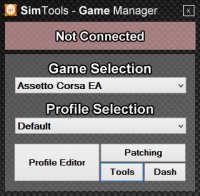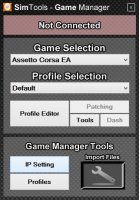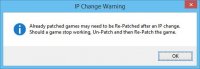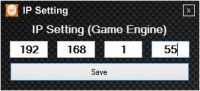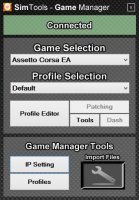Here’s a Quick Setup Guide for Dual-PC use of SimTools:
- Install SimTools on both PC’s.
- Install the game plugins you want on both PC’s with the SimTools_PluginUpdater.exe
- Check the IP address of your 2nd PC with ipconfig.exe:
[Windows key]-R → type cmd → on the prompt type ipconfig → read the the ip address

- Start Game Engine on the 2nd PC.
- Start Game Manager on the game PC
- Game Manager should read „Not Connected“.
- Click on Tools and an additional Game Manager Tool set will appear.
[GARD]
- Click on IP Setting and read and internalise the warning.
- Enter the IP address of the 2nd computer:
- Click on Save. The IP Setting dialog box will disappear and the Game Manager will now read Connected:
- Make the Game Manager Tools disappear by clicking on Tools again.
- Patch the game on the game PC where also GameManager will run.You can now minimize the Game Manager and run your simulation.
When everything went alright, the Game Engine on the 2nd PC should receive the telemetry data from the game running on the first computer. Check this by opening the Tuning Center and watch if the Game Data – Input actually receives data.[GARD]